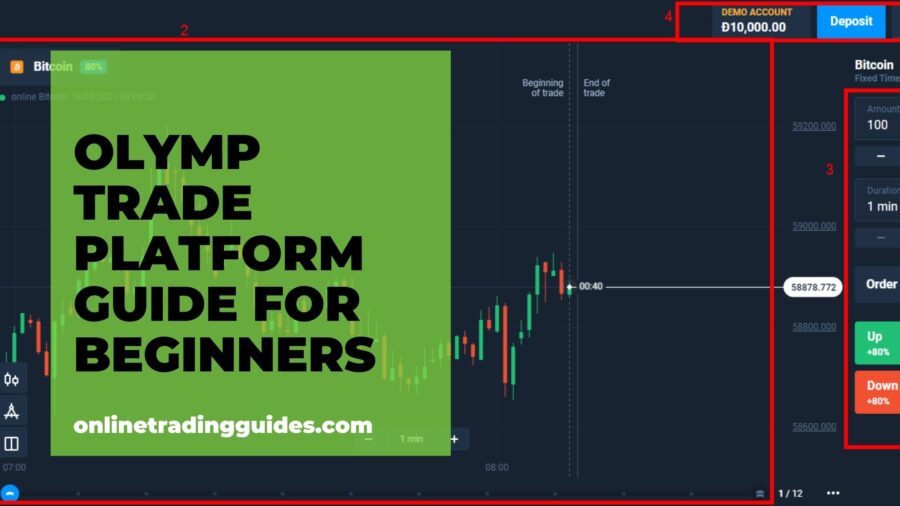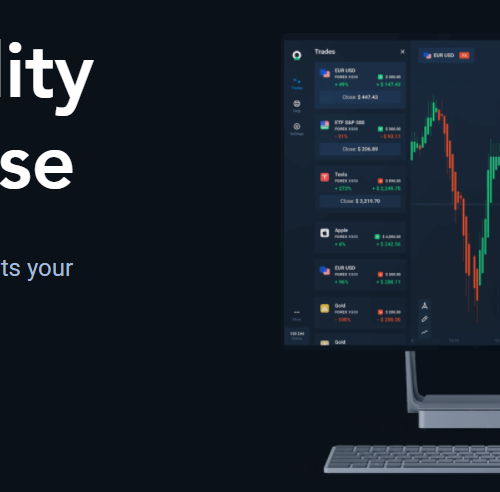Last updated on March 13th, 2023 at 05:28 pm
In this guide, I will show you around the new Olymp Trade platform for beginners.
This is olymp trade guide for beginners.
You can find olymp trade tutorial for beginners below.
After this, you will know where to locate every button and what it does.
See, understanding this is vital to your ability to make money fast on the platform.
Ready?
First, read here how to create a free account on Olymp Trade. And also check out a 2021 review here.
So, to make this guide easier to go through, Olymp Trade trading platform has been segmented into four areas;
1) Sidebar
2) Chart Area
3) Trade Management Area
4) Personal Details Area
Here is how it looks like with the sections highlighted.
To get you started, I will start explaining from left to right.
Olymp Trade platform for Beginners: Sidebar
This is the sidebar area
Here, we have four buttons, and here is what they do;
Button #1 – You will find trade history and orders. When you click on history, you get more information about it including canceling/exiting existing/running/active trades.
Button #2 – this is the Olymp Trade resource center. This is where you can contact support or get guides on the Olymp Trade platform.
Button #3 – Gives you access to markets where you can buy strategies
Button #4 – This is the settings button. Here is where you can change language, adjust the chart background, etc.
Button #5 – the three-dotted likes take you to where you can deposit funds, make withdrawal requests, or access the Olymp Trade blog, among others.
Moving on with our Olymp trade guide for beginners.
Olymp Trade platform for beginners: Chart area
This is where the magic happens.
You study the chart here.
Button #1 – Click here to change the asset to trade (FOREX or FTT). When you see a percentage next to it, you are dealing with Fixed Time Trades (FTT). That percentage represents your possible profits rate. This is the payout rate that helps you determine the profitability of the FTT.
Button #2 – Use this button to change the type of chart, say, from Japanese candlesticks to the line chart or Heiken Ashi.
Button #3 – Get into Olymp Trade technical analysis tools here (indicators or oscillators. Additionally, here is where to get Olymp Trade strategies.
Button #4 – Click here to divide the screen into two. Meaning you can trade two markets at the same time, for example, FTT and Forex.
Button #5 – Use the + to zoom in and – to zoom out of the candles on the chart.
Button #6 – Click here to change the chart’s timeframe. Anything between 15 seconds and 30 days.
Button #7 – Beginning of trade shows when you opened a position
Button #8 – End of Tradeline shows when that position is going to end
Button #9 – This acts as the candle timer, telling you how much time is left before the candle closes. Relies on the timeframe you picked in earlier.
Olymp Trade platform for beginners: Trade Management Area
This is where you open and close positions.
Button #1 – Set the amount you want to invest in a trade. Use the + to increase the amount and – to reduce or just type the exact amount
Button #2 – Set the expiry (end) time (between 1 min and 23 hours) of the position you have opened here (Fixed Time Trades (FTT))
Button #3 – Use this button to place pending orders (trades that open at a specified time or price)
Button #4 – The green button is used to buy or enter trades if you think the asset’s price is going up
Button #5 – Click here to open a sell position if you think the asset’s price is going to be lower at the end of the trade duration.
Olymp Trade platform: Personal Area
See the balance, switch between accounts, and make deposits.
Button #1 – Shows your current account balance. Use this button to switch between a demo account and a live account.
Button #2 – This is the button you will use to fund your Olymp Trade account. Here, you can also recharge your demo account when need be.
Button #3 – click here to see and edit your Olymp Trade personal profile including the account ID.
Have any further questions?
Now that you have an understanding of the new Olymp Trade platform, you can confidently navigate it like a pro.
Here is what to do next;
- Go ahead and open a demo account here
- Download the mobile app here to practice whenever you are free
- Here are some free trading strategies you can learn.
I hope you enjoyed this olymp trade tutorial for beginners, happy trading.